If you’ve heard us talk about digital estate planning before, we always end the talk with an easy way out. It goes something like this. “If you do nothing else, make sure you inventory your most important digital accounts, record your user names and passwords, and then have a conversation with a trusted friend of loved one and tell them how to find it.” This is our way of helping you avoid benign neglect and actually do something today to handle your digital estate planning. In short, we know it’s a lot of work and we’re trying to make it easier for you to get started.
On the other side of things, we continually praise digital estate planning services that 1. make it easier for users to complete the process and 2. offer value during life and not just after death. In that spirit, here’s an idea to make planning a bit easier.
If you’re comfortable with saving your passwords in your Web browser, you can use various utilities to export the list of passwords to a spreadsheet. You can use that as a basis for your digital asset inventory or you might be able to upload the list to a digital estate planning service of your choice. You’ll still need to express your wishes for each account and make sure that your executor is notified about the inventory, but this will help you get started.
What you should do:
1. As you use the Web, save your passwords. Many Web browsers offer a simple way to do so. Here’s an example of the message you’ll see in Firefox.
2. After about a week of saving passwords you’ll probably have a list of the online accounts you use most frequently. You can preview the list in Firefox by clicking Preferences > Security > Saved Passwords (or Options > Security if you use Windows). You’ll want to check and make sure you have your important accounts listed.
3. Export your passwords. In Firefox you can use the Password Exporter add-on to create a CSV file of your passwords. This file can be opened in almost every spreadsheet application, like Excel.
4. Copy this information into your digital asset inventory (we have templates: Excel, Google Docs) or you can look into importing the information into your digital estate planning service. If you use DataInherit, they have instructions for doing so here.
5. Include your wishes in your inventory or in your digital estate planning service. Repeat this process from time to time to capture new accounts or those you use less frequently.
If you a browser other than Firefox, here’s how you can find your passwords:
Safari or Chrome for Mac: Go to the Applications folder > Utilities and open Keychain Access. Choose Passwords to see a list of saved passwords from your browser.
Chrome for Windows: Go to the Tools menu > Options > Minor Tweaks tab. In the Passwords section, click the Show saved passwords button.
Internet Explorer for Windows: In Internet Explorer, there are no free or built in password recovery features. We haven’t tried it ourselves, but there is Passcape Internet Explorer Password Recovery.
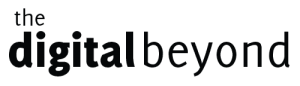
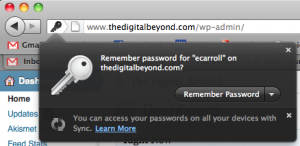




Protected Storage PassView from http://nirsoft.net before, and it worked very well. From the site:
“Recovers all passwords stored inside the Windows Protected Storage, including the AutoComplete passwords of Internet Explorer, passwords of Password-protected sites, MSN Explorer Passwords, and more… “
I use Last Pass so i have only one password to leave behind that will give my family access to all of my online accounts.